Rogers is a leading technology and media company that strives to provide the very best in wireless, residential, and media to Canadians and Canadian businesses. It was founded in 1960. With a MyRogers account, you can manage all of your Rogers services online. Such as viewing and paying your bills, tracking your usage and setting alerts, updating your account info, and so on. Also, the MyRogers account helps you to manage your family’s data usage exceptionally well. Such that you can set alerts so that when a family member reaches their data limit, you will get a text message.
Again, with a valid account, you can make a one-time payment or set up automatic monthly payments. Not only that, you can as well view your detailed bill online or save it as a PDF for filling or printing. Meanwhile, MyRogers Account Setting is flexible in that you can upgrade your device or change your plan, and update your account info. Even personalize your channels to build your custom TV experience.
In this article, therefore, we’ll work you through different steps of MyRogers account settings. Including how to register, steps to logging in, how to reset your details, how to access Rogers yahoo email services, and so on.
How to Register for MyRogers Account
Why register for MyRoger?
Because it’s an easy and secure way to manage your Rogers services and view your bills online. Likewise, through their app. Hence, follow the steps below to register;
Note: MyRogers is only available to Rogers customers.
- Visit Rogers official website at www.rogers.com and Click on MyRogers at the center of the page
- From the new page Click on Register Now at the bottom left-hand corner.
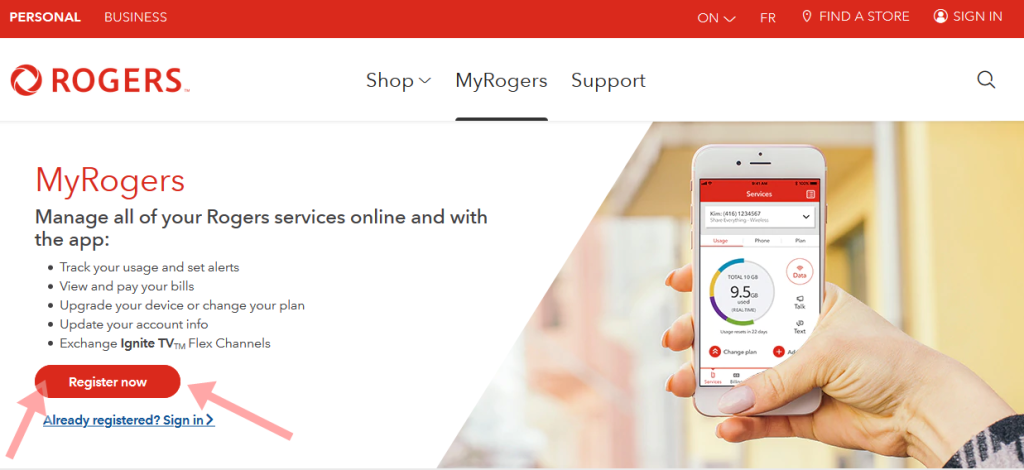
- You will be taken to the page where you will select which Rogers service you have. Because it’s only available to their customers.
- Now, let’s select Wireless/Residential services since it is the most commonly used Rogers service. (Wireless, Internet, TV, Home Monitoring, and Home Phone).

- Next, it will take you to the page where you will set up your MyRogers account in five steps.
- First, enter the Rogers account number that you would wish to use and set up your MyRogers account. Then enter your postal code for your billing address and click on Continue to proceed. Meanwhile, there are three places you can find your Rogers account number, in case you don’t know it;
- On your monthly paper bill
- Monthly email message notifying you that your online bill is ready
- And in your service agreement, given to those that signed up in-store.
- Enter your Rogers Email address
- Verify your Email
- Setup your Password
- Finally, Click on Done.
At this point your MyRogers account is ready and you can log in to set up and manage all your Rogers services only.
MyRogers Account Login Steps
Now that you have registered for MyRogers, you can easily log in to your account to manage all your Rogers services online. Below are the simple steps to follow;
- Visit Rogers official website when registering
- Click on the Sign In button at the top right-hand corner
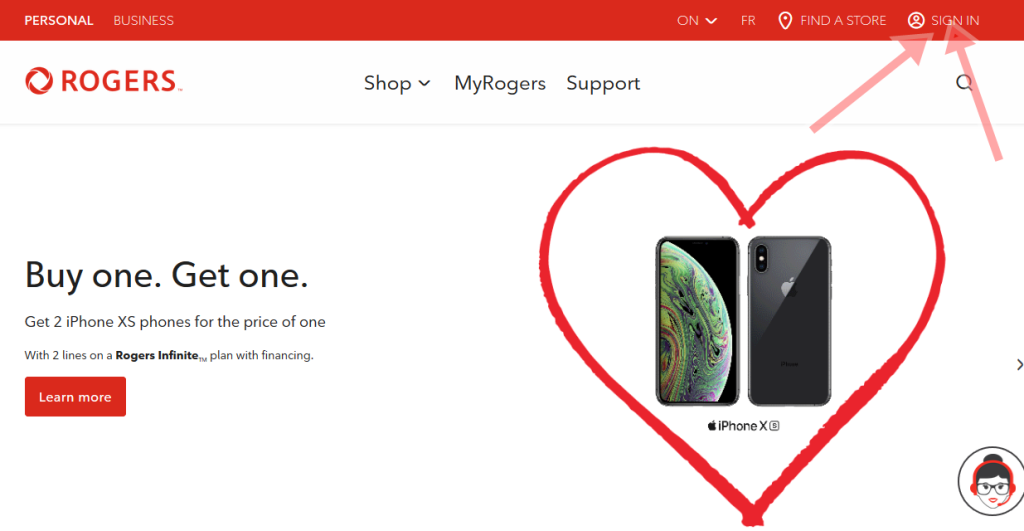
- Next you will see a Sign In form where you can enter your Email or Username and Password.
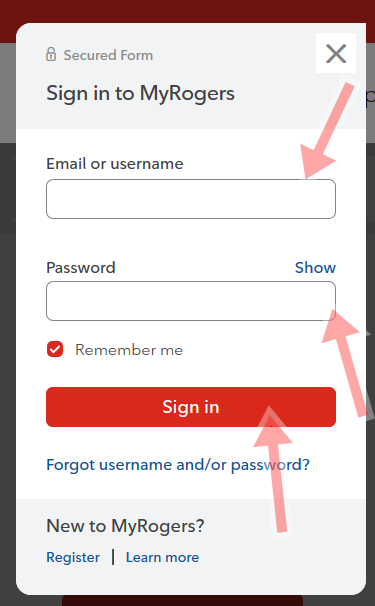
- Click on Sign In as shown in the image above.
This will take you to your MyRogers account automatically. While in your account feel free to manage your Rogers services and customize your account to your liking.
How to Reset MyRogers Login Details
Maybe on one occasion, you want to log in to your MyRogers account but discover that you can’t remember your password again, worry not. We got you covered in this guide. Just kindly follow the steps below to reset your login details in case you forgot them;
- Go to Rogers home page and Click on Sign In
- From the Sign In form, Click on Forgot Username and/or Password directly under the Sign In button.
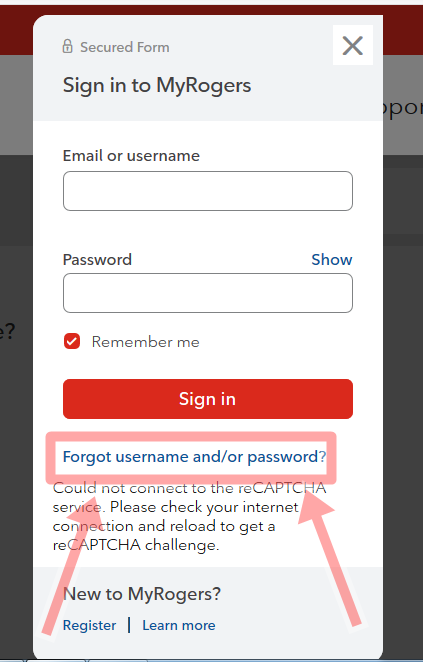
- This will show another form to you requesting you to choose the details you want reset.
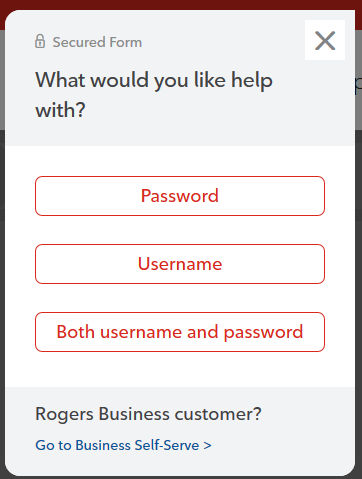
- Click on any detail you wish to recover as shown above any Password, Username, or Both. Meanwhile, the remaining procedure is still the same for anyone you choose that you forgot. So let’s click on Password.
- When you click on Password, first, start by entering your email address or Username that you use to sign in with
- Next, verify the detail you entered above
- Now reset your Password to a new one
- Click Submit to finish.
At this point, you have successfully reset your MyRogers account login password. Remember not to share your password with anyone to keep your account secure.
How to Create a Rogers Yahoo Email Account
To create a primary Rogers Yahoo email account, first, you need to register with Yahoo. And to do this, you will need two things;
- Registration Key and
- Registration Number.
Your registration key is the letter S followed by the 12-digit account number on your paper bill. For instance, S2xxxxxxxxxxx. Therefore, to find your registration key, refer to these two places;
- A copy of your paper bill or sign in to your MyRogers account to view a PDF version of your paper bill.
- Under the first product category on your paper bill (E.g. TV or Internet). Look for a 12-digit account number that starts with 2.
On the other hand, your Registration Number is the last four digits of the contact phone number registered on your MyRogers user profile repeated twice with no spaces or dashes. For instance, assume your contact phone number to be 418 143 6725. Then your Registration Number is 67256725.
Now with these, you are good to create your Rogers Primary Email account. Kindly follow the steps below;
- Visit rogers.com/begin to start
- Enter your Registration Key and Registration Number, then Click Next to Proceed
- Accept the Terms & Conditions
- Choose a Username and Password
- Confirm your Password
- Provide your Personal Information
- Next, select a security question and provide the answer to make your account more secure
- By completing the Form, Click Create.
- When Registration is Successful, Click Ok to proceed to Sign In
Completing the steps above shows you now have a Rogers Yahoo Email Address. So, you can now proceed to sign in.
How to Access the Rogers Yahoo Email Service
Having created a new Rogers Yahoo Email account, you can then access the email services by logging in to your account. The steps to logging in and accessing the email service are as follows;
- Go to rogers.yahoo.com
- On the home page, click on the Sign In or on the Mail Icon at the top right-hand corner

- A sign-in form will appear
- Enter your Rogers Email Address and Password in the form and Click Next
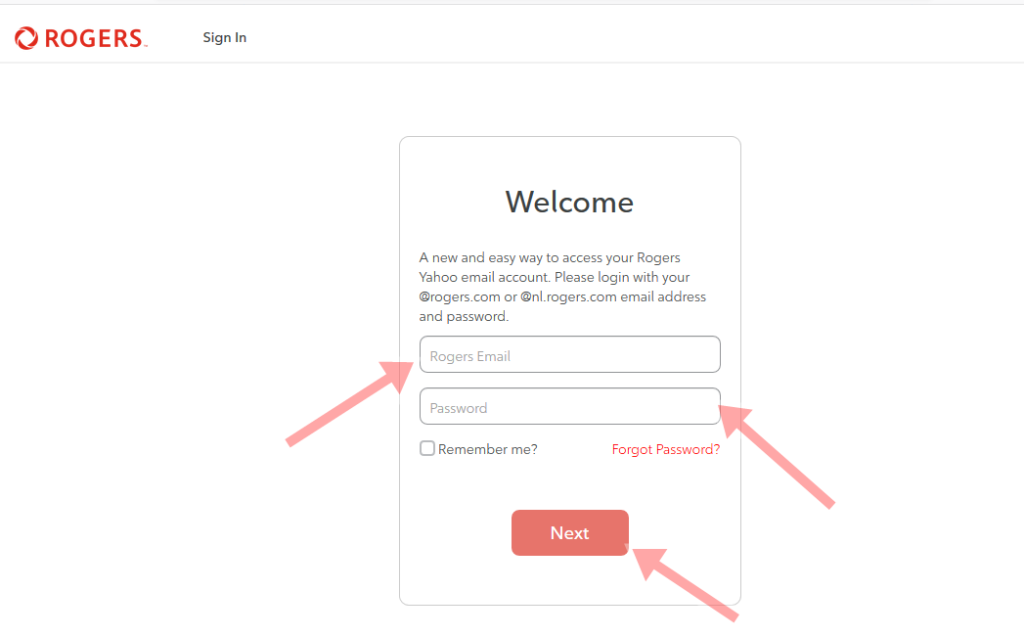
- You will be redirected to your email box.
With the above, you have done enough to access the Rogers Yahoo Email service.
Forgot your Rogers Yahoo Email Password?
To recover your Rogers Yahoo email password so as to access your account here is all you need to do;
- On the Rogers home page as at above, click on Sign In or Mail Icon as shown in step two above
- When the sign-in form is displayed, click on Forgot Password. It is directly under the space for entering your Password in the form
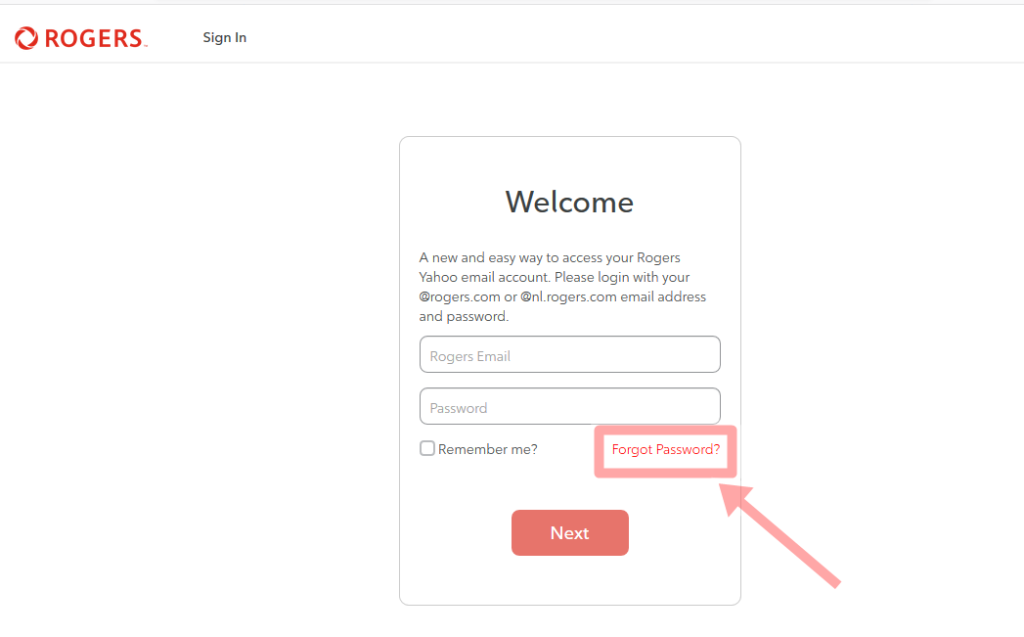
- You will be taken to another page where you will enter your Email Address.
- Click on Next
- Then follow the On-Screen Instructions to reset your password.
After resetting your password successfully, you can now access your Rogers Yahoo email account again.
How to Setup Rogers Yahoo Email on a Device
Here, you will find out how to set up your Rogers Yahoo email account on certain devices that you use. Once you set it up, you can now send and receive emails from your account on those devices.
For Android 5.0 or Higher
The following instructions will help you set up your Rogers Yahoo email account on any device that runs on Android 5.0 or Higher.
- Go to Android Settings App
- Select Accounts
- Click Add Account
- Choose Personal (IMAP)
- Key in your full Rogers Email address and Click Next
- Also, enter your email account Password and Click Sign In
- Tap Agree
- Select the desired options and Click on Next
- Then enter your name in such a way you would wish others to view it when they receive emails from you.
- Click Next to Finish.
You are now done with the setup. But first, try sending a text email to make sure the settings are correct and the emails working properly. If everything is in order, you can then begin to send and receive Rogers Yahoo Emails from your Android device.
For iOS 9 or iOS 10
Follow the instructions below to set up your Rogers Yahoo email account on your iOS device of the aforementioned versions
- Open the iOS Settings app
- Click on Mail, Contacts, and Calendars for iOS 9. Or Mail for iOS 10.
- Click on Accounts
- Then Add Account
- Select Yahoo
- Enter your full Rogers email address and click Next
- Also, Enter your email account Password and click Sign In
- Disable aspects of Rogers email from syncing (Optional).
- Click on Save
- Now, send a test email to make sure that the settings are correct and the emails working. If correct, then you can now use your device to send and receive Rogers Yahoo emails.
Note that Yahoo does not support IMAP “push” notifications to the native iOS mail client. Therefore, if you wish to get push notifications as messages arrive, you can install and use the Yahoo Mail app for iOS.
Meanwhile, to set up for iOS 11 or higher, the steps are still the same as the above. Except that in step two, you would Tap on Accounts & Password instead.
Tips
To update your MyRogers account credentials or general account settings, you can go to the Profile and Settings Page. However, the page does not allow you to change settings for your wireless or residential services in your dashboard. Instead, you will be able to make these same updates through the app.
Hence, to have total control of your MyRogers account, Download the App from Playstore or App Store now!
How to Link and Unlink Account from your MyRogers Account Profile
Assuming you have multiple Rogers accounts, you can link them to your MyRogers account profile using the same Username and Password so as to manage all your services in one place. Below are the ways you can do them;
To Link Account;
Follow these steps to link your accounts;
- Sign in to your MyRogers account
- Go to Profile and Settings
- Under the Account Settings, Choose Link Another Account
- Then select the type of account you’d wish to Link
- Nevertheless, for Wireless and Cable Services, you will need to enter the 9- or 12-digit account number as mentioned earlier in this article. Also, enter the postal code associated with the account.
- For the Pay As You Go account, you will need to enter your phone number and 4-digit account PIN.
- Finally, select Link Account to finish the process.
To Unlink Account;
First and foremost, bear in mind that once you unlink an account you would no longer manage that account in your MyRogers account profile. Hence, follow these steps to Unlink
- Sign in to your MyRogers account
- Select Profile and Settings
- Under the Account Setting section, choose to Unlink this Account. Or rather select the account you wish to unlink from the account tab if you have multiple accounts. Then Click Unlink this Account
- When you Select Unlink this Account, an account unlink confirmation will appear. Click on Unlink this Account again to confirm your action.
This will keep your selected Rogers account unlinked from MyRogers Account Profile.
Final Note:
As always, I believe this article has covered everything you would wish to know about MyRogers account, Rogers Yahoo email, Email settings, Login steps, and login details reset processes. Therefore, proceed to register for your MyRogers account now to manage all your Rogers services online, all with the help of this guide.
Moreover, if you still wish to gain more clarifications, you can kindly make use of our comment section below!
P.S. Don’t Forget to Share!
